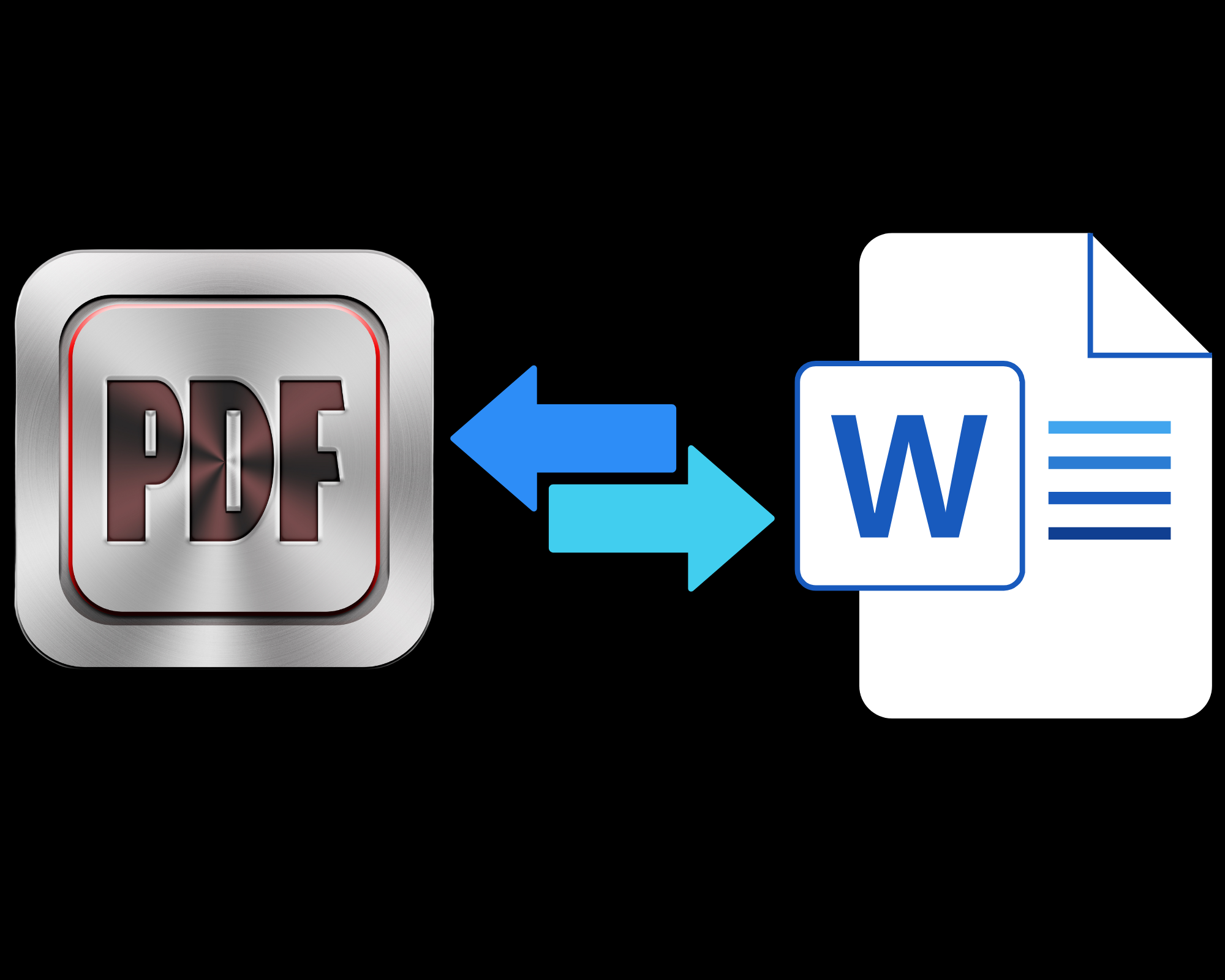Q: Why is my computer running slow?
A: Possible reasons include malware, low disk space, or too many startup programs. Check for malware, free up disk space, and manage startup programs using Task Manager or Activity Monitor.
* How to find out which programs are slowing down your PC?
Your computer might be being bombarded by high-level apps that start automatically and run in the background, or maybe by a program you opened and then forgot to close.
Closing, or even removing unnecessary programs, can instantly speed up a slow computer.
To do this, simultaneously press Ctrl, Alt, and Delete on your keyboard, and select Task Manager. On the Processes tab, you’ll see which programs are open, and how much CPU and memory they’re using. You can then close any programs you’re not using.
If they’re programs you rarely use or no longer need, then also consider uninstalling them.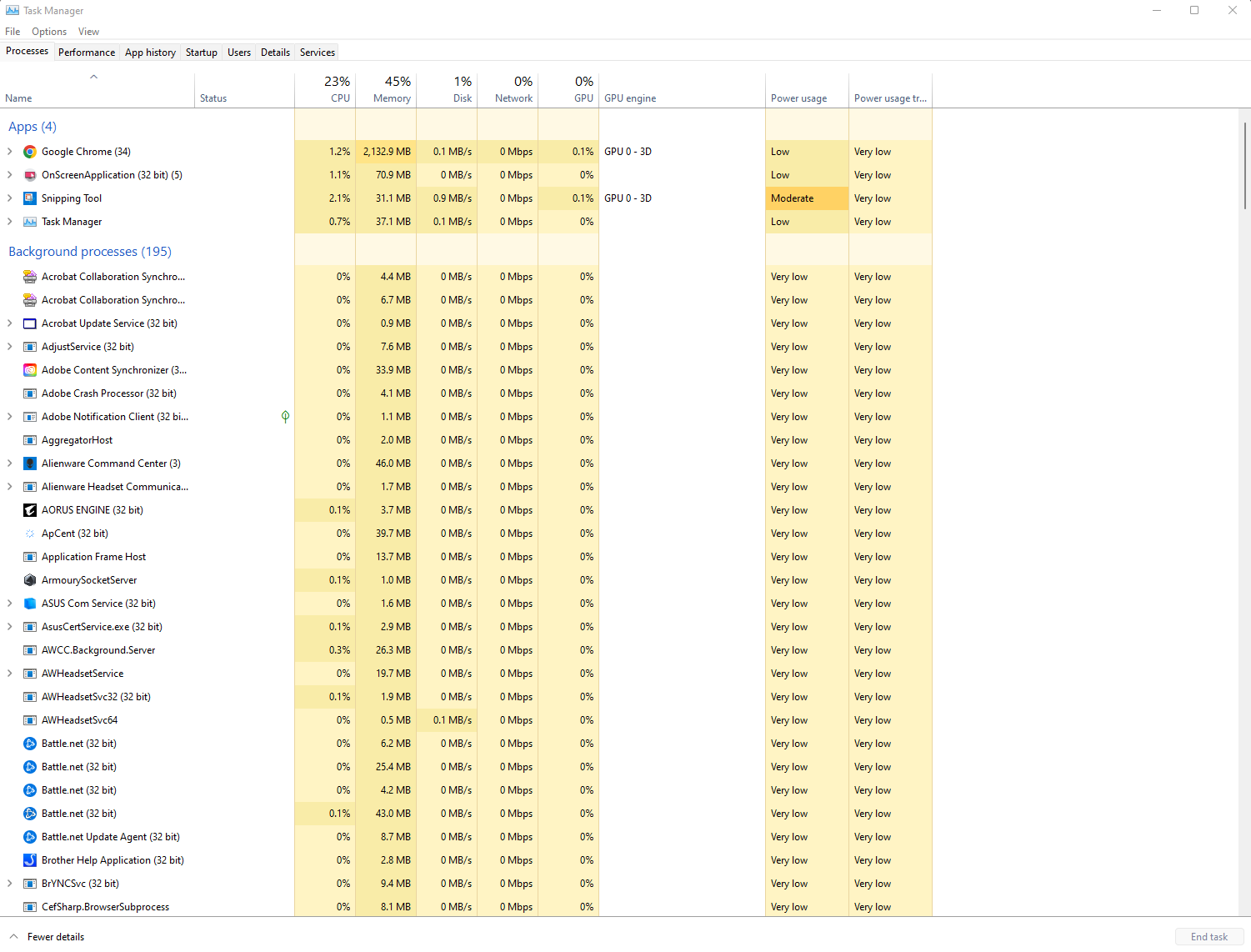
Q: What should I do if I encounter a stop code or blue screen?
A: Update device drivers, check for system updates, and run hardware diagnostics.
1. Shut down the PC that showed the BSOD
2. Disconnect all USB devices except for the mouse and keyboard
3. Reboot the system in Safe Mode with Networking
4. Uninstall recently installed software
5. Roll back or disable drivers
6. Scan for malware
7. Run an SFC Scan
8. Scan your hard drive
9. Check your computer’s RAM
10. Restart your PC to see if the BSOD shows again
11. If all else fails, reinstall Windows
If the issue persists, or have difficulties following troubleshooting steps, contact our support team.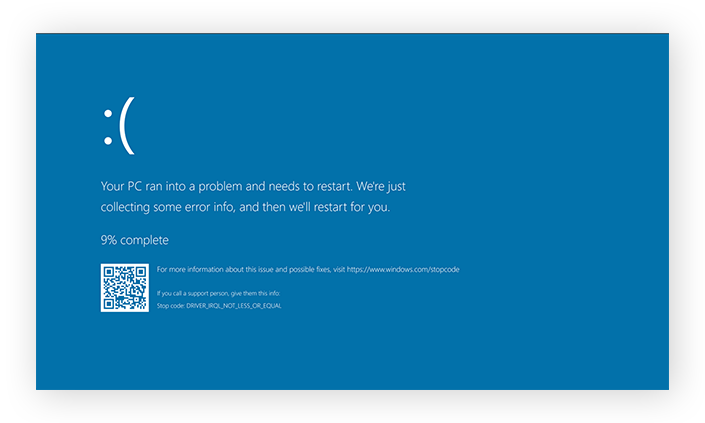
Q: My monitor displays “No Signal.” What could be the problem?
A: Check cable connections, restart the computer, and test with another monitor if possible. If the issue persists, it may be a graphics card problem.
1- Input source
The monitor may be set to the wrong input source. Try cycling through the available input options to find the one that corresponds to your connected device.
2- Graphics card drivers
Outdated graphics card drivers can cause issues with HDMI connectivity.
3- Power supply
The power supply unit (PSU) may be damaged, or there may not be enough power connected to the discrete video card.
4- Other hardware
Other hardware components that may be faulty include the graphics card, RAM, or motherboard. 
Q: My computer won’t turn on. What should I do?
A: Check power connections, test the power outlet, and if needed, try a different power cable.
1- Make sure your computer is plugged in and that all of the cables are seated tightly.
2- Check your surge protectors or power strips and make sure they are on and working.
3- If you have a laptop, make sure that the LED on the charger is lit.
4- Check if your computer is overheating.
5. Make sure your computer’s power button is working properly.
If the issue persists, please contact us.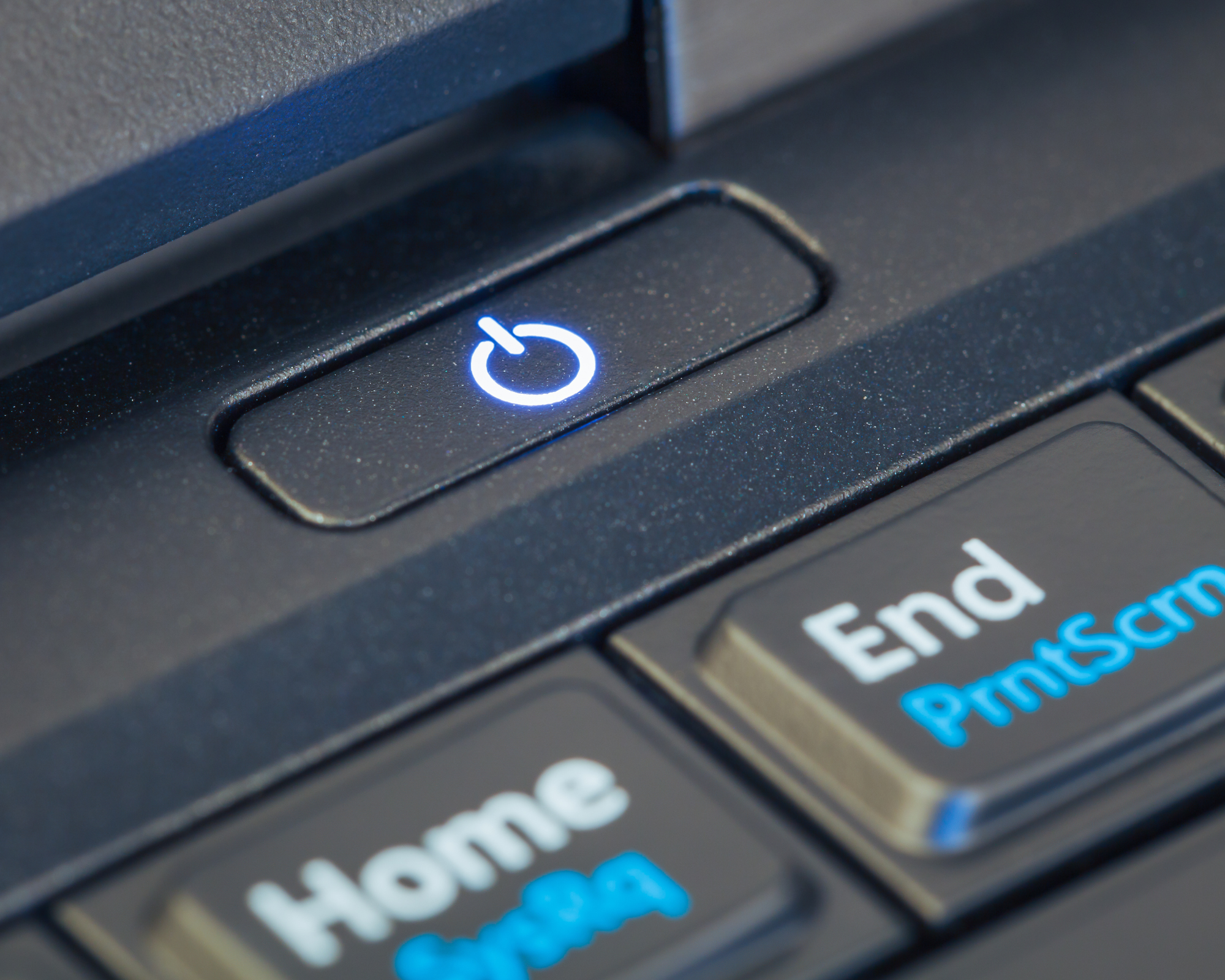
Q: How can I troubleshoot WiFi adapter problems or slow WiFi?
A: Update WiFi drivers, reboot the router, and check for interference. Ensure you’re close to the router and consider upgrading your router or using a WiFi extender if needed.
1- Check the adapter
Make sure the adapter is on. If your computer’s Wi-Fi adapter is faulty, it might not show available networks, drop connections, or have slow speeds.
2- Restart your router
Unplug the power cables for your modem and router, wait 30 seconds, and then plug them back in. You can also try resetting your router to factory settings by pressing the reset button on the back of the router with a paperclip for 30 seconds.
3- Check your network
Check the configuration of your wireless network connection. You can also try resetting all connections.
4- Check for interference
Interference from other devices can slow down your WiFi. You can try moving your router or reducing wireless interference.
5- Check your drivers
Make sure all your drivers are updated. You can also try updating your firmware or network adapter driver.
6- Check your bandwidth
Assess your bandwidth. You can also try reducing the number of connected devices.
7- Check for malware
Check for malware or unauthorized access. You can also try finding and unloading internet hijackers. 
Q: My laptop doesn’t shut down properly. What can I do?
A: Close all applications before shutting down, update drivers, and perform a power cycle. If the issue persists, it may be related to software conflicts.
1- Force shut down:
Press and hold the power button until the computer turns off. Then, unplug the power cord, battery, or power cord for 5–10 minutes. Next, start the computer and try shutting it down normally. (DON’T REPEAT THIS ONE IF ISSUE PERSISTS)
2- Disable Fast Startup:
This is the quickest way to fix Windows 10 from not shutting down.
3- Disable Hybrid Shutdown
4- Run the Power troubleshooter:
This is a suggested fix for Windows 11 not shutting down correctly.
5- Run the SFC Scan:
A corrupted system file might keep your computer from shutting down.
6- Update the Windows:
Running the Windows Update troubleshooter should fix the problem.
7- Shut down after closing applications:
Try shutting down the laptop after closing all unnecessary applications running in the background.
8- Check power settings:
Verify your power settings to ensure there are no unusual configurations affecting the shutdown process. You can do this by going to Control Panel > Power Options and checking the settings for your current power plan. 
Q: Why do my software applications keep crashing?
A: Update the software, check for compatibility issues, and ensure your system meets the software’s requirements.
*Here are some things you can try:
1- Update the software
2- Clear the app data
3- Force stop the app
4- Restart the device
5- Check your internet connection
6- Check app compatibility
7- Reinstall the app
8- Clear your cache
9- Check app permissions
10- Run an SFC scan
11- Check for Windows updates
12- Run RAM memory tests.
Q: My USB ports are not working, or my laptop isn’t charging. What should I check?
A: Inspect USB ports for physical damage, update USB drivers, and try different charging cables and power outlets. If the issue continues, it might be a hardware problem.
1- Charging port
Make sure the charging port is making a good connection with the adapter and charging brick. You can also check if the plug goes all the way into the port.
2- Debris
Clean out debris or grime that might be blocking the port. A good indicator that something is stuck is if the cable doesn’t plug in all the way.
3- Restart your computer
Restarting your computer can flush out any corrupt data and reset device drivers automatically.
4- Use a different USB port
Try connecting the device to another USB port. If it works, then the problem is the first port.
5- Check your drivers
Update your drivers.
6- Check your adapter
Make sure you’re using the correct USB-C port and the right power adapter.
7- Check your charger
Make sure you are using a charger with enough wattage to power your laptop. 
Q: How do I troubleshoot video card issues and frequent software crashes?
A: Update graphics drivers, check for software updates, and ensure your system meets the software requirements. If problems persist, consult our support team.
1- Update GPU Driver
2- Remove Entire Driver
3- Check for Overheating
4- Update DirectX
5- Change In-Game Settings
6- Stop Overclocking
7- Change a PSU
8- Change to a New GPU
Q: Why does my computer suddenly shut down or restart?
A: Overheating, hardware issues, or software conflicts may cause this. Ensure proper ventilation, check for hardware faults, and update drivers and software.
1- Overheating:
This can be caused by dust, poor ventilation, underperforming fans, or an inadequate power supply.
2- Software or driver issues:
This is usually the easiest fix.
3- Power supply:
This could be a faulty power supply unit (PSU) fan or a faulty contact.
4- Malware:
A computer might shut down if it has viruses or malware.
5- Fast Startup:
This can be disabled by going to Start > Power Options > Choose what the power buttons do > Change settings that are currently unavailable > Shutdown settings > Uncheck Turn on fast startup.
6- Automatically Restart:
This can be disabled by going to Windows Logo key + R to open the Run box, typing SystemPropertiesAdvanced, clicking OK, clicking Settings under Startup and Recovery, and unchecking Automatically Restart.Automatically Restart: This can be disabled by going to Windows Logo key + R to open the Run box, typing SystemPropertiesAdvanced, clicking OK, clicking Settings under Startup and Recovery, and unchecking Automatically Restart.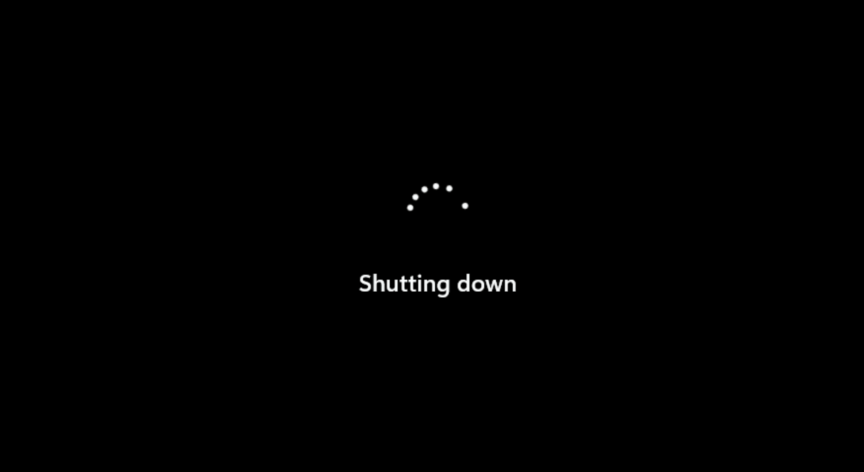
Q: My printer keeps jamming. How can I fix this?
A: Clear paper jams following the printer manual, use high-quality paper, and maintain the printer regularly. If the issue persists, contact our printer support.
1- Turn off and unplug the printer
2- Remove paper from the tray
3- Check for obstructions
4- Check the paper quality and dryness
5- Remove any bent, wrinkled, or torn paper
6- Check the paper stack’s evenness
7- Load the paper stack
8- Close or push in the paper tray carefully
9- Remove the ink and toner cartridges
10- Gently push the rollers in the direction the paper feeds
11- Open the rear access door and clean the paper feed rollers with a lint-free cloth lightly moistened with filtered water
12- Plug in and restart the printer 
Q: I accidentally deleted important files. Can they be recovered?
A: Use file recovery software immediately after deletion. Avoid using the drive to prevent overwriting data. If unsuccessful, contact our data recovery services. But Yes, deleted files can be recovered using various basic data recovery methods as a first response steps.
1- Open the Recycle Bin
2- Search for the files you want to recover
3- Right-click on the file or folder you want to recover
4- Select the Restore option from the menu
* Use Windows File History
1- Open the folder where the file used to be
2- Click the “History” button, normally located on the “Home” menu
3- Navigate backward through the file history using the “Previous” button to find and restore the most recent backup of the file
* Use backup media
1- Open the Control Panel and navigate to System and Security
2- Click on File History
3- In the File History window, select Restore personal files from the left panel
4- Open Backup and Restore
5- Click Restore my files
6- Follow the steps in the wizard
Q: I forgot my password. How can I recover it?
A: Follow the password recovery process on the respective platform’s login page. For additional assistance, contact the platform’s support or our IT services team.
1- I forgot my password. How can I recover it
2- Search your email inboxes.
3- Search through cloud-based services.
4- Search for files on your computer’s hard drive.
5- Collect passwords from your mobile device.
6- Search for passwords around your home.
7- Get a Password Manager the comes included with our Bitdefender Antivirus and Bitdefender Cybersecurity plans for Home & Business.
Q: How do I encrypt my hard drive for added security?
A: Use built-in encryption tools like BitLocker (Windows) or FileVault (Mac). Follow the encryption setup process carefully, and ensure you keep a secure backup of your recovery key. Encryption makes it difficult to decipher file formats like audio, video, and text. To access the contents of encrypted data, only a password or authentication key is required.
* Windows: Use BitLocker. To do this, you can:
1- Open Windows Explorer
2- Right-click your external drive
3- Select Turn on BitLocker
4- Select Use a password to unlock the drive
5- Enter a secure password and click Next
6- Click Save to a file
7- Choose where to save your recovery key (Make sure you have saved and safe, otherwise your Hard Drive or SSD won’t be recoverable)
*Mac: Use FileVault
1- On your Mac, choose Apple menu ![]() > System Settings, click Privacy & Security
> System Settings, click Privacy & Security ![]() in the sidebar, then click FileVault on the right. (You may need to scroll down.)
in the sidebar, then click FileVault on the right. (You may need to scroll down.)
2- Click Turn On (You might be asked to enter your password.).
3- Choose how to unlock your disk and reset your login password if you forget it:
**iCloud account: Click “Allow my iCloud account to unlock my disk” if you already use iCloud. Click “Set up my iCloud account to reset my password” if you don’t already use iCloud.
**Recovery key: Click “Create a recovery key and do not use my iCloud account.” Write down the recovery key and keep it in a safe place.
4- Click Continue.
** If your Mac has additional users, their information is also encrypted. Users unlock the encrypted disk with their login password.
**If there’s an Enable Users button, you must enter a user’s login password before they can unlock the encrypted disk. Click Enable Users, select a user, enter the login password, click OK, then click Continue.
Q: Adobe PDF is slow. How can I improve performance?
A: Update Adobe Reader, optimize PDF settings, and consider using alternative PDF readers. If the issue persists, contact Adobe support.
1- Check Your Acrobat Version:
Navigate to Help > About Acrobat to verify your current version. Make sure you have the latest version (23.06.20320) installed.
2- Check for Updates:
Go to Help > Check for updates and ensure your software is up-to-date. After updating, restart your computer.
3- Reset Acrobat Preferences:
Follow the steps outlined in this guide to reset Acrobat preferences.
4- Create a Test User Profile:
Create a new test user profile with full admin rights. This will help determine if the issue is specific to your user profile.
5- Enable the Root Account on MAC:
*If you’re using a MAC, enable the root account and try using the application from there to see if the issue persists.
If the problem still persists, please provide us with the Crash/freeze logs. Follow the instructions in this link to collect the logs. Once collected, upload the log file to any cloud storage and generate a shareable link. Share that link with us for further investigation.
Q: How can I convert files to and from PDF format?
A: Use online converters or software like Adobe Acrobat. Ensure compatibility with the file type you’re converting. If you encounter issues, contact our support for assistance.
* How to convert to or from PDF online
1- Click the Select a file button above, or drag and drop a file into the drop zone.
2- Select the document you want to convert.
3- Watch Adobe Acrobat do its PDF conversion magic.
4- Download your new file or sign in to share it.
* Here’s how to convert a Word document to a PDF in Microsoft Word:
1- Open the Word document
2- Select the File tab
3- Select Save As
4- Enter a name for the file
5- In the Save as type list, select PDF (.pdf)*
6- Select Options to set the page to be printed, to choose whether markup should be printed, and to select output options
7- Select Save
* To convert a PDF to a Word document in Microsoft Word:
1- Open the Word document
2- Go to File and choose Save as Adobe PDF from the drop down menu